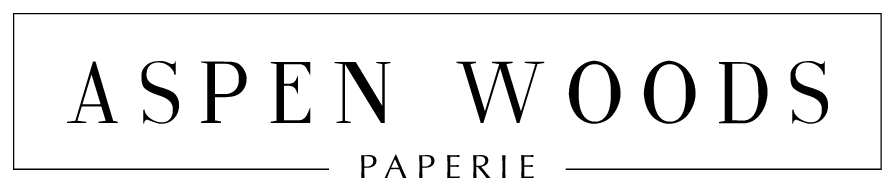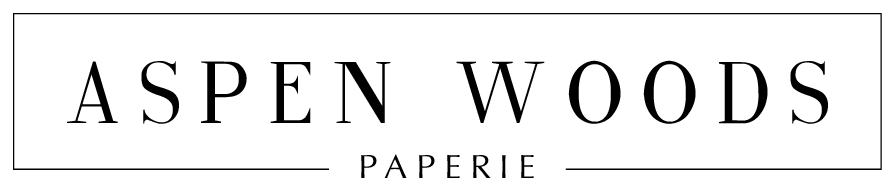Frequently asked QUESTIONS
Frequently asked QUESTIONS
Getting started
How does it work?
At Aspen Woods Paperie you will find unique AND affordable stationery templates. We offer editable and non-editable printables. Please make sure to check the listing description carefully to see if the product is editable or not.
NON-EDITABLE PRINTABLES
After purchase you will receive a download link immediately on screen. Also within minutes of your order and payment, an e-mail will be sent to the address you have associated with your account with a link for your download. Simply download the files, print and trim.
EDITABLE PRINTABLES USING JETTEMPLATE
The template is editable directly in your browser, using the easy-to-use web application JetTemplate. Within 24 hours after purchase, you will receive an access email from JetTemplate to access the file and edit the template. Easily edit photos, colors, wording, font type, font size, font color, line and text spacing, and more right in your browser. After editing, save, and download in PDF or JPG format and print at home or at a print shop.
EDITABLE PRINTABLES USING ADOBE ACROBAT READER
After purchase you will receive a download link immediately on screen. Also within minutes of your order and payment, an e-mail will be sent to the address you have associated with your account with a link for your download. Simply download the files, open them in Adobe Acrobat Reader (free version), personalize with your own words, print and trim.
All of our templates come with a detailed instruction guide with some great tips and tricks on how to edit, print and trim and suggestions on paper choices and print shops. This ensures that customizing your stationery template will be an easy and fun DIY project that anyone can do!
Editing in Adobe Acrobat Reader
How do I edit my PDF template?
You MUST use the latest version of Adobe Acrobat Reader to make edits to the editable PDF. You can download the program for free here: www.get.adobe.com/reader. If by chance you opened and edited the file in a program that is not Adobe Acrobat Reader, you will need to re-download the files to prevent any formatting issues from happening.
To edit the template, select the text you want to edit and then:
• Mac users: press [Cmd-E]
• PC users: press [Ctrl-E]
A Form Field Text Properties box will pop up in which you can change the font, style, size or color. Only the highlighted text as shown in the photos is editable (not movable). Other design elements are locked in place.
With every purchase, a detailed instruction guide on how to edit your template is included.
Note: not all of our items are editable! Please read the description carefully to make sure that your item is editable. Also, if there's no photo of the product where highlighted text is shown, then the item is not editable.
Do I need to download and install any fonts?
All fonts are embedded in the PDF template, so there is not need for you to download or install any font files. They will automatically appear on the template.
Note: some computers will open the file in a default program such as "Mac Preview" or "Windows Reader". This might cause the fonts to not appear on the template. If this happens to your template, please re-download it. To prevent any formatting or font issues, it's best to first launch Adobe Acrobat Reader and open the file by clicking on "file > open" in the top tool bar.
The correct fonts aren't showing up on my template. What should I do?
You must use Adobe Acrobat Reader for the fonts to be visible. Some computers will open the file in a default program such as "Mac Preview" or "Windows Reader". This might cause the fonts to not appear on the template. If this happens to your template, please redownload it. To prevent any formatting or font issues, it's best to first launch Adobe Acrobat Reader and open the file by clicking on "file > open" in the top tool bar.
How do I change the font, font color or font size?
To change the font properties, please highlight the line of text you want to change. Then hold down Ctrl+E (PC) or Cmd+E (Mac) to open the form field properties bar. Here you can change the font, font size and font color. Click on “more” to see additional adjustment options, for instance line spacing and alignment.
Why am I no longer able to type in the text box?
It is most likely you have exceeded the text limit for that box. Try resizing the fonts or deleting some text. Sometimes there are white spaces that cannot be seen at the very bottom of the text box that will use up the allowed space. Try deleting from the bottom to see if it will free up space.
Why is there a (+) sign at the corner of the text box?
This means you have exceeded the character limit for this text box. You will need to either make the font smaller or delete some text. Sometimes there are white spaces that cannot be seen at the very bottom of the text box that will use up the allowed space. Try deleting from the bottom to see if it will free up space.
Will the blue highlight appear on my final print?
No, your printer will not print the highlights. The blue highlight is simply a guide to indicate which text fields can be edited.
Why do I need to convert my editable PDF template to a JPG file and how do I do that?
We highly recommend converting your PDF file to a JPG prior to submitting to the printer. This will ensure none of the editable text gets removed or changed during the file handing process. If you are sending the file to an online printer, this step is a MUST.
Follow the following steps to convert your editable PDF to a flat JPG-file:
• Go to smallpdf.com
• Click on the "PDF TO JPG" button
• Upload your PDF file
• Click on the "Convert Entire Pages" button
• Click on the thumbnail image of your file to download your JPG
Editing in JetTemplate
How do I access my JetTemplate template?
After purchase, you will receive an access email from JetTemplate to access the files and edit the templates.
If you've paid with Apple Pay or if you haven't received the email, you can access your account in a different way, which is explained here. Alternatively, we can manually give you access to your account.
Please reach out to us if you're having trouble accessing JetTemplate.
I don't see all products that I've purchased in my JetTemplate account. Where can I find them?
Please take the following steps to see all of the files:
1. Click on "Templates" in the upper left corner in your JetTemplate account. Here you can find all the templates you've purchased.
2. When you hover over the templates, the name of the template will show up. For instance "Games" or "Answer Keys". Click on the template you want to open. It will now show up in the larger area.
3. Most templates include multiple pages. Scroll down to view all pages.
4. Edit the product to your liking and download the files.
How do I edit and download the template?
All of our JetTemplate templates include an instruction guide on how to edit and download the product. You can find the instruction guide in your JetTemplate account under "Templates".
A more detailed explanation of the editing process can be found here.
Printing
What print shop do you recommend?
If you plan to use a professional printer, we recommend Prints of Love. We have partnered with them to offer fast, high quality yet affordable printing. Plus free 2-3 day U.S. shipping and free envelopes. Additionally, they plant a tree for every purchase made to offset the environmental impact.
And to make it even better, you now get 10% off orders of $49 or more. Use coupon code ASPENWOODS10 at checkout.
What paper do you recommend and where do I find it?
Our printables are formatted to be printed on any 8.5" x 11" or A4 sheet. We recommend a matte card stock with a paper weight between 100-110 lb, as it signifies a mark of quality (please check the maximum paper weight your printer accepts). Also, the black and white items can be printed on kraft paper to give it a rustic look (colors change to a darker, more dull color when printed on kraft paper).
Note: our templates do not correspond to any perforated templates. So they do not line up to any Avery templates.
How do I print the designs that use gold or foil elements?
Some of our designs use a faux gold or foil element, which is an image of gold or foil placed over the text or graphic to give it the appearance of gold or foil. This is then printed digitally using a normal inkjet or laser printer. You do not need a special printer for this, it uses regular ink or toner. Faux foil has a really nice effect and is an affordable alternative to real foil.
Custom work
Can you create a custom design for me?
Yes, we would be honored! Please let us know what you have in mind and we will work things out.
What is your procedure for custom work?
We charge $19.99 per custom design. Once we receive your confirmation and information for the custom work, we will make you a custom listing. After purchase, we will start designing. We will send you a proof within 5 business days, which can be revised twice if you desire it (every revision after that will be $3.00). After your approval for the final design, we will send you the file(s) as soon as we can.
Returns and cancellations
Can I cancel or return my item or receive a refund?
Due to the fact that our products are digital items and therefore impossible to know if they have been printed or not, cancellations, returns and refunds are not available. We will however do our very best to solve any issues and make sure you are 100% happy with your purchase!
Terms of use
What are your terms of use?
By purchasing, you agree that you have read the item description carefully. Feel free to print as many times as you'd like after your initial purchase. However, all documents have been uniquely created and designed by us and are for personal use only and cannot be used commercially or be resold/redistributed. You may not print the design and sell the printed version. Copyright of the artwork does not transfer with purchase.
Additional questions
What should I do if I cannot find my question/answer?
You can ask us anything anytime! Contact us with your questions or concerns by filling out this form or send us an email at info@aspenwoodspaperie.com and we'll respond within 24-48 hours.
If I message you with a questions or a custom order request, when can I expect a response?
We try our very best to respond to all messages within 24 hours and answer messages on a first come, first served basis. Aspen Woods Paperie will be open 7 days a week for orders. For correspondence you can reach us Monday to Friday from 9.00 - 18.00 CET.
Occasions
All products are the sole property of Aspen Woods Paperie and are held under copyright even after purchase. The images, artwork, and contents of this website may not be copied, collected, or used for personal or professional gain without the written permission from Aspen Woods Paperie. All images of artwork, sold or otherwise, are retained by Aspen Woods Paperie.
© 2024 Aspen Woods Paperie. All rights reserved. Website created with Simvoly.